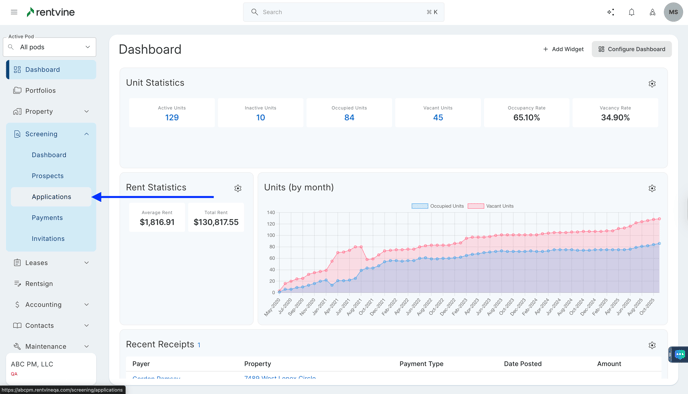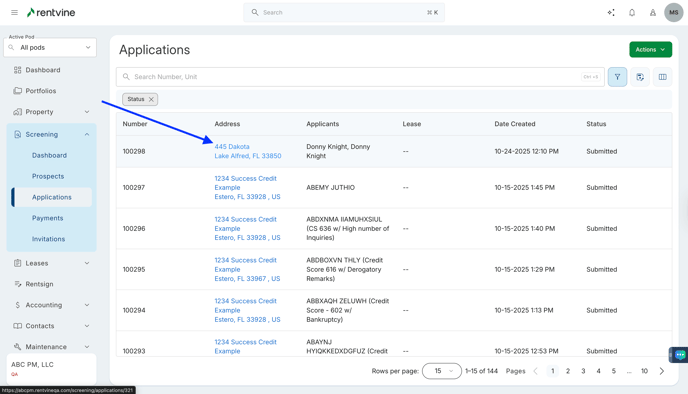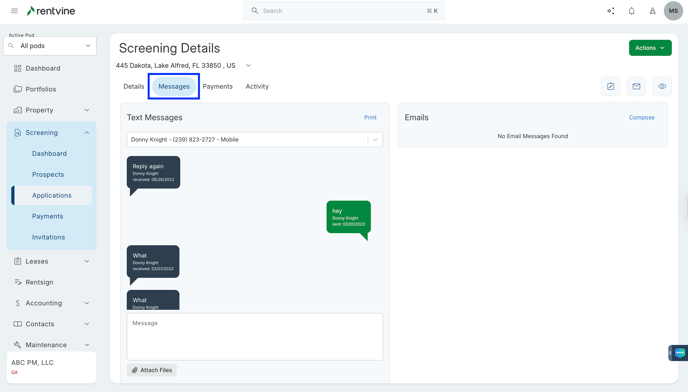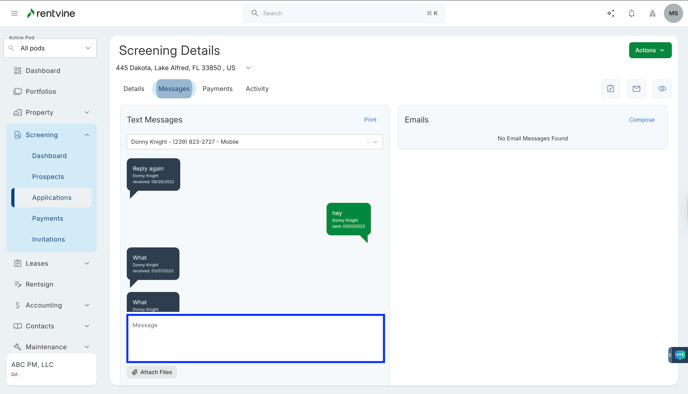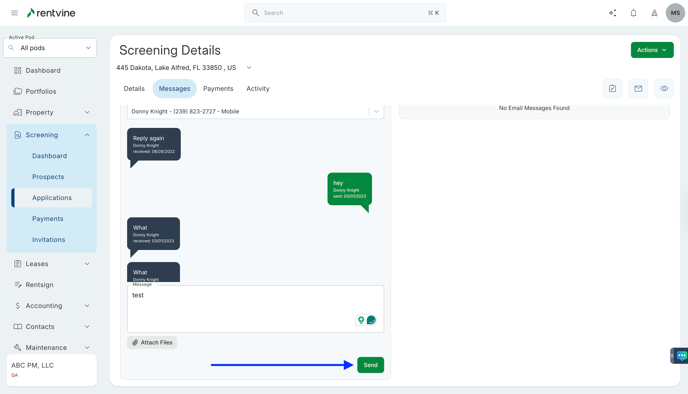How to Send a Text Message to an Applicant?
- From Dashboard
- Click Screening
- Then select Applications
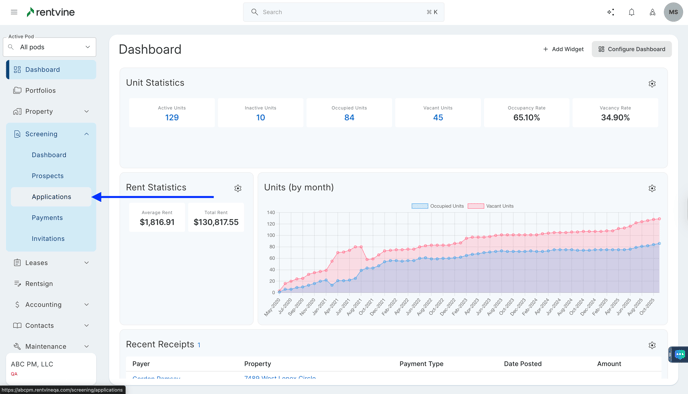
- Once on the Applications page, you will locate the application you would like to view and screen.
- Hover over and click on the Application Tab to be taken to the Application Details page
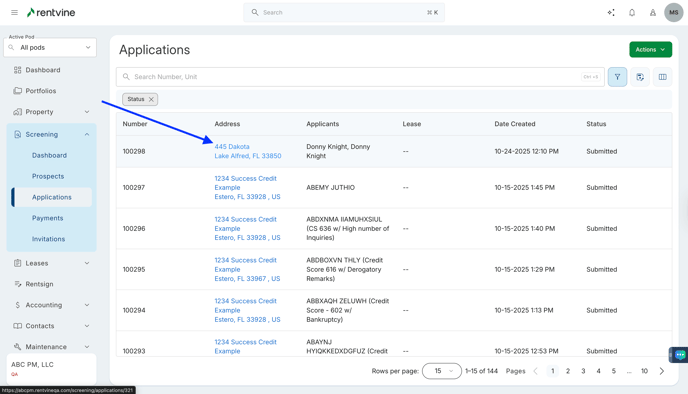
- On the Application Details page
- Hover over and Click Messages
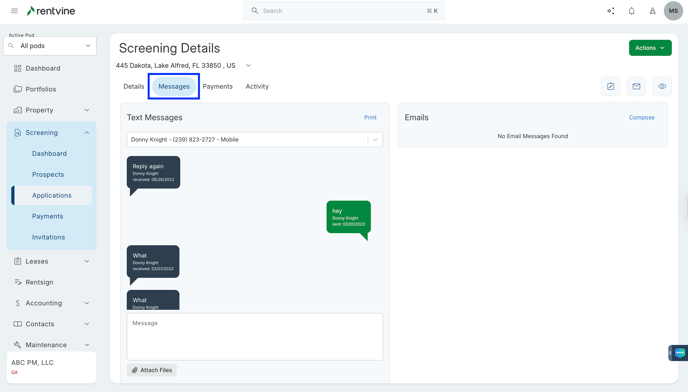
- On the Messages tab
- Compose a Text Message
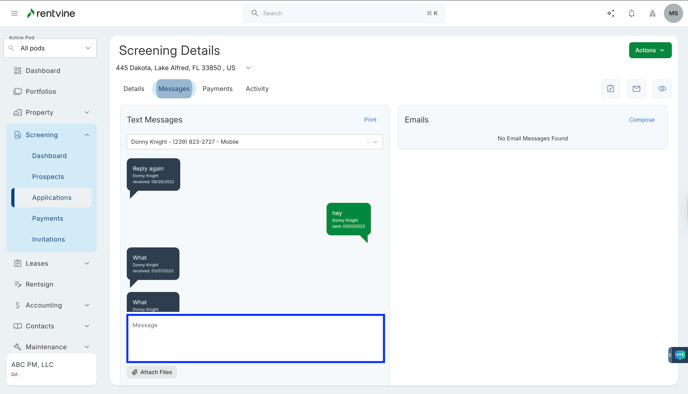
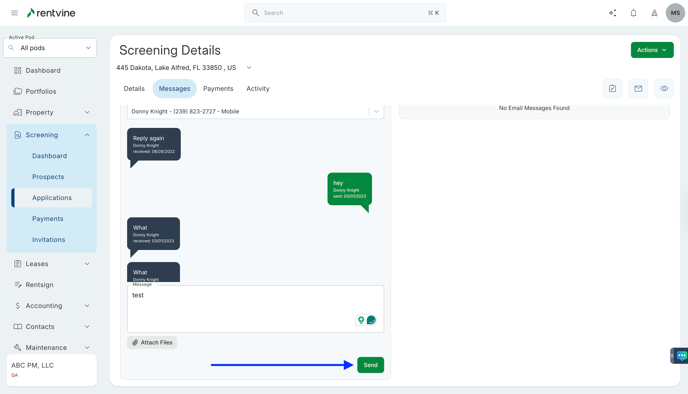
- Rentvine's system will then send a Text Message to the applicant, and the correspondence will filter within the Text Messages area as each party responds.
- The phone number applicants will receive on their end is set up within the Admin side of Rentvine. Please reach out to our Support Team at Support@rentvine.com to request the phone number.