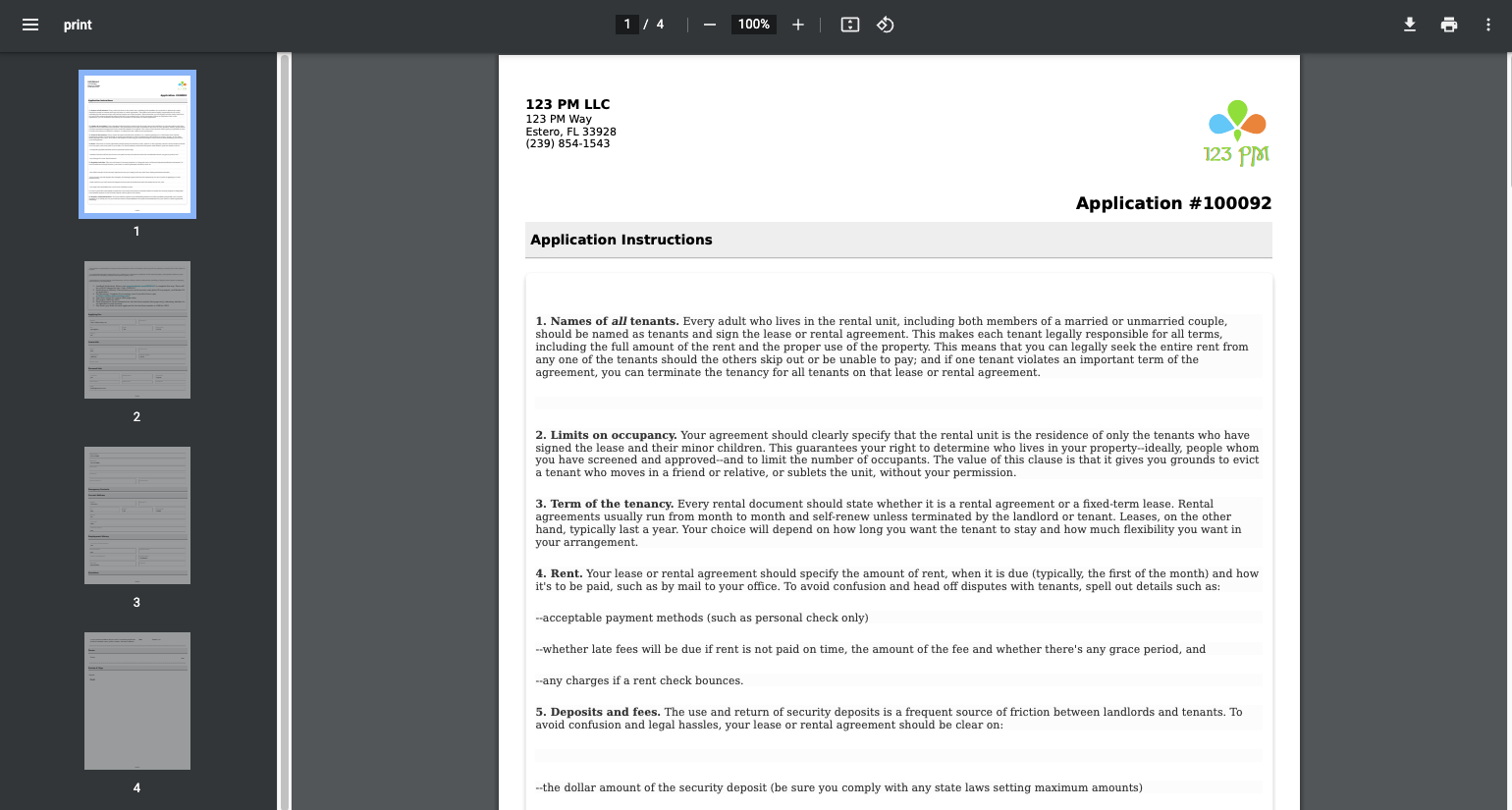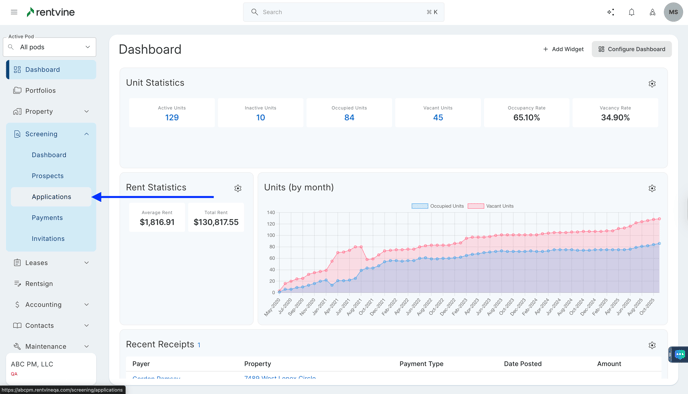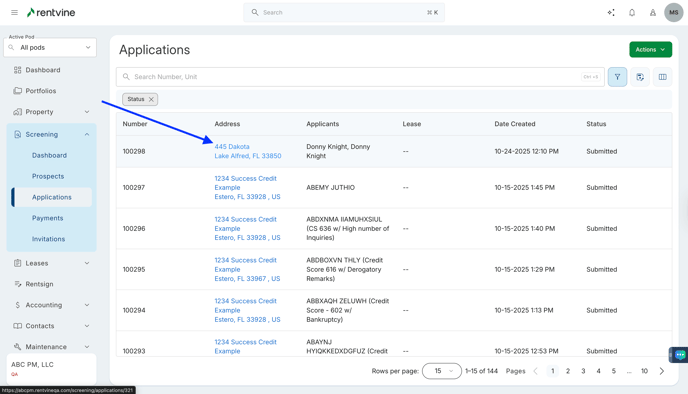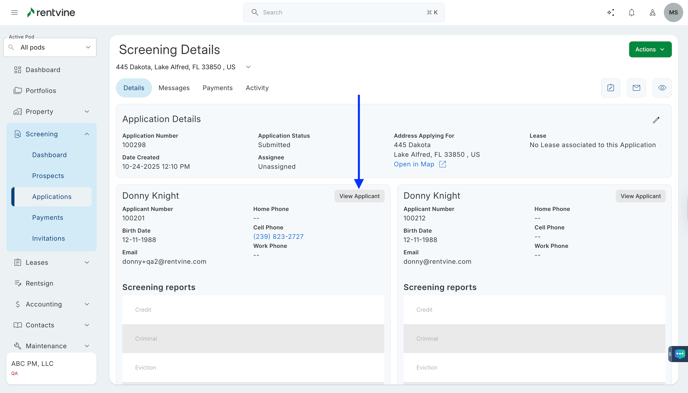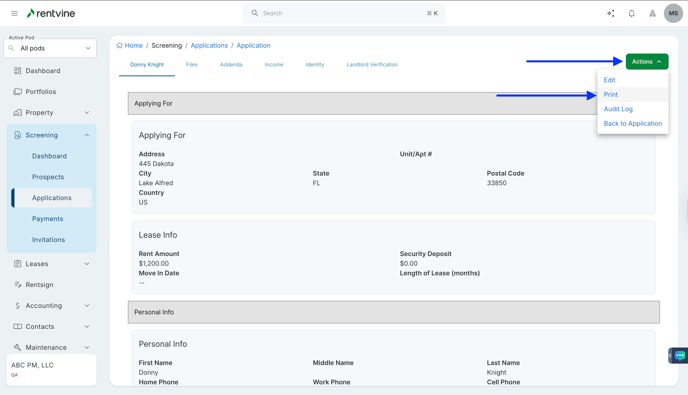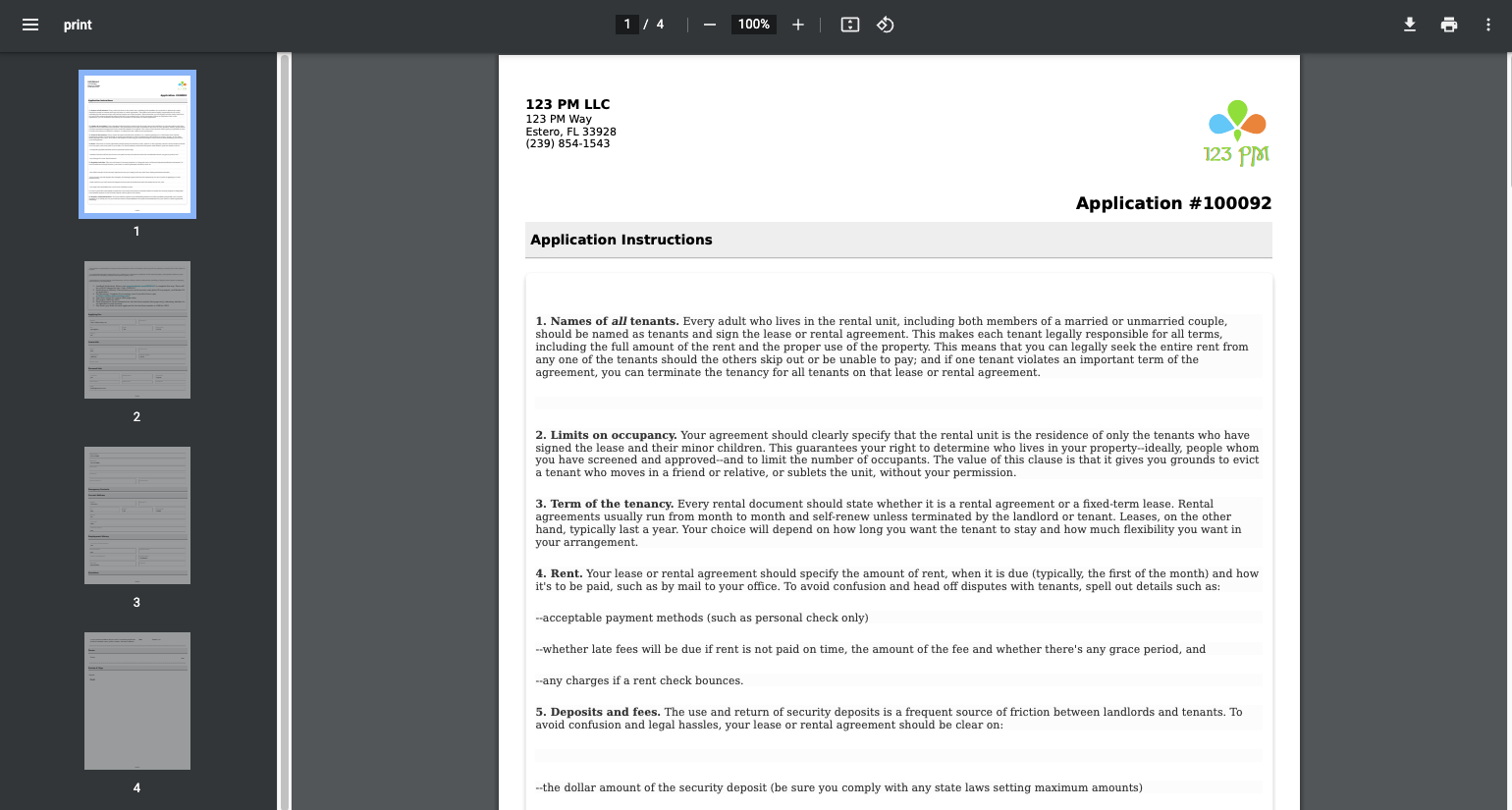How to Download & Print an Applicants Application?
- From Dashboard
- Click Screening
- Then select Applications
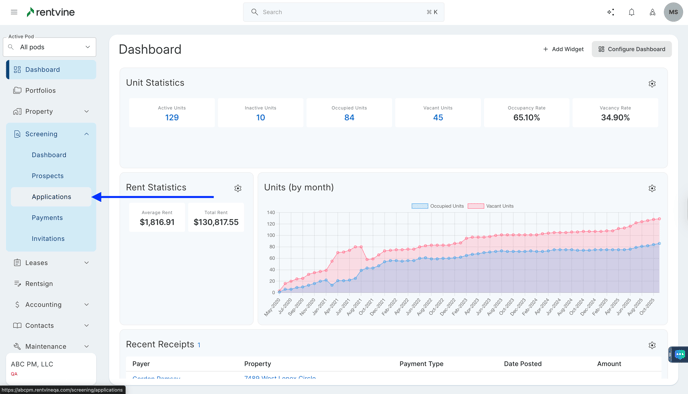
- Once on the Applications page, you will locate the application you would like to view and screen.
- Hover over and click on the Application Tab to be taken to the Application Details page
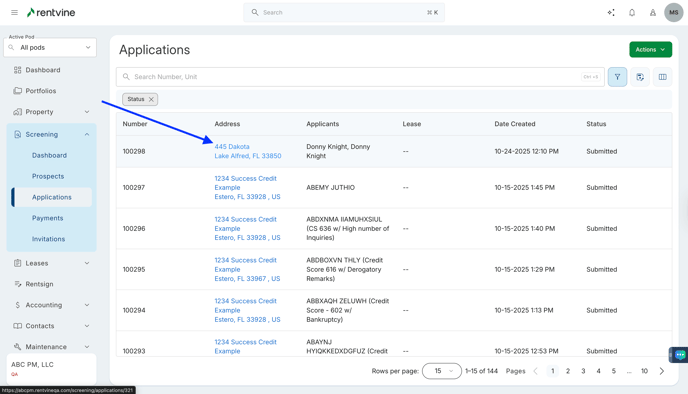
- On the Application Details page, you will locate the Applicants Tab
- Click View Applicant
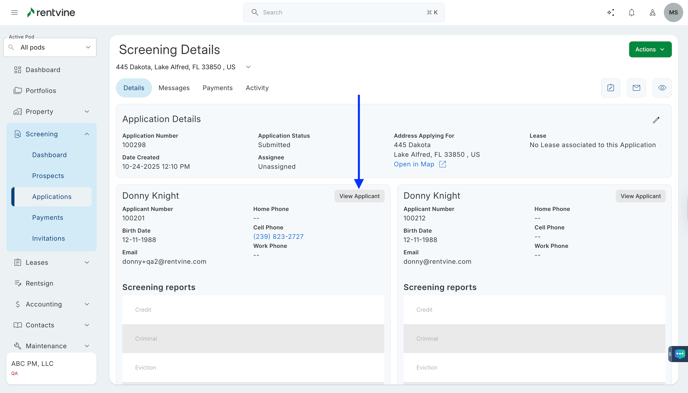
- On the Applicant's Application page
- Click Actions
- Then select Print
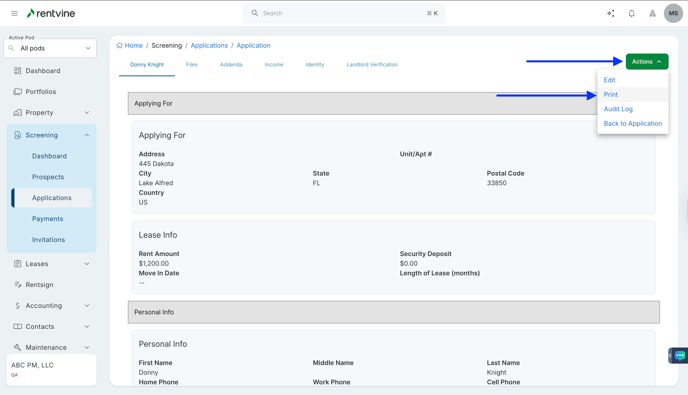
- On the Print Preview Screen, you have the ability to download and print the application
- Click the Download icon (down arrow) - top right-hand side of the screen or
- Click the Printer icon - top right-hand side of the screen, to the right of the download icon.