Need help creating a property or adding a newly acquired one? This article will walk you through the steps to create and add a new property in the system.
- Step 1 - Head to the properties tab. Once there, select the green "+ new property" button in the top right corner.
- Step 2 - After selecting the green "+ New Property" button, that will bring you to the property creation screen. From there, you will add the Portfolio, Property Details, Accounting Settings, Marketing, Management, and Maintenance Settings.

Portfolio
- Select the portfolio that this property will belong to. This determines how the property is grouped for financial reporting, management, and accounting purposes within the system.

Property Details
- In the Property Details section, you’ll enter key information such as the property address, legal description, property type, and market rent amount.
Important: If the property is a multi-unit (e.g., duplex, triplex, apartment building), make sure to toggle on the "Multi-Unit" setting if you know you will be managing multiple units on this property. If this is not enabled at the time of creation, you will not be able to add individual units to the property later.
- Keep in mind that the information entered here will appear when the property is marketed, so it's important to ensure accuracy and completeness.
Property Types that can't be multi-unit include: Single Family Home and Mobile Home
Note: Once the property has been created, there will not be a way to change that toggle

Accounting Settings
- In the Accounting Settings section, you can configure key financial details for the property. This includes:
-
Reserve Amount – Set aside a minimum balance to be held in the property’s trust account.
-
Sales Tax Settings – Enable and configure applicable sales tax options.
-
Withholding Tax Agency – Specify the tax agency for any required withholding.
-
NSF Fee Amount – Define the fee to be charged for any returned (non-sufficient funds) payments.
These settings help ensure accurate accounting and compliance with financial regulations.
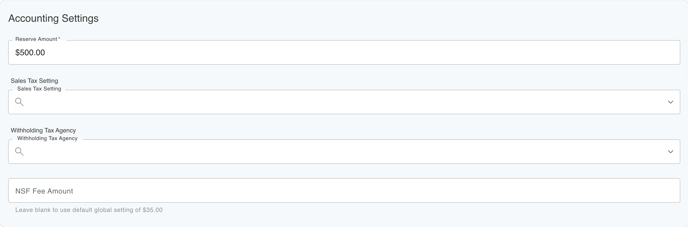
If you need a better understanding of sales tax, tax withholdings, and/or how to change the NSF fee amount, click on each article below.
Marketing (Optional)
- In the Marketing section, you have the option to connect a showing provider, such as Tenant Turner or ShowMojo, if you are using one. This allows for seamless scheduling and management of property showings directly through your integrated provider.

Management
- In the Management section, you can configure the management fee settings for this specific property or unit. This includes setting the fee type, percentage, or flat amount, and how it should be applied and paid out.
If you need further assistance on how to set up management fees, please see the article below.
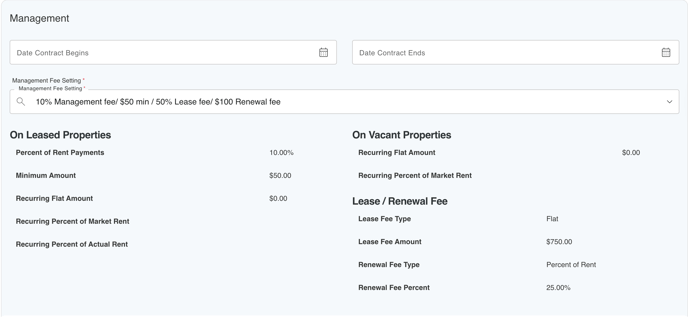
Maintenance Settings (Optional)
-
In the Maintenance Settings section, you can configure optional property details, including:
-
Maintenance Limit – Set a dollar limit for maintenance approvals.
-
Year Built – Record the year the property was constructed.
-
Property Insurance Expiration Date – Track when the property’s insurance coverage expires.
-
Warranty Expiration Date – Enter the expiration date for any applicable property warranty.
These settings help streamline maintenance processes and keep important dates organized.

-
Once all the required information has been entered, click Save in the bottom-right corner. You will then be redirected to the Property Details page.

