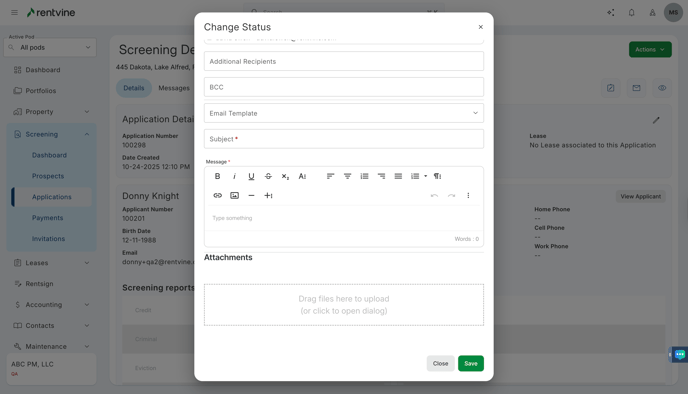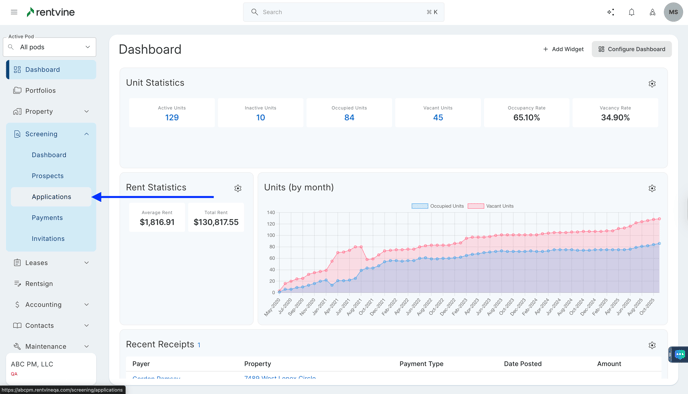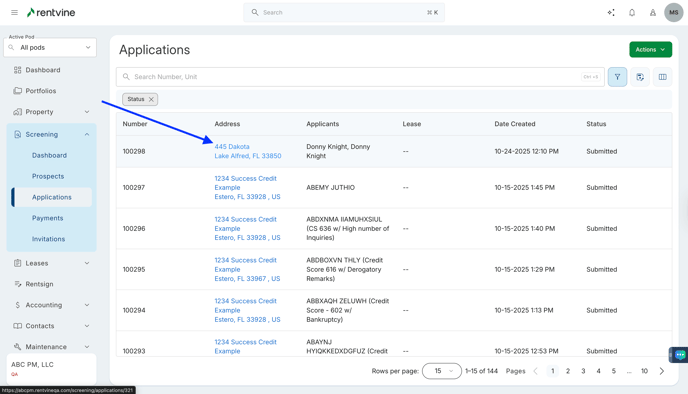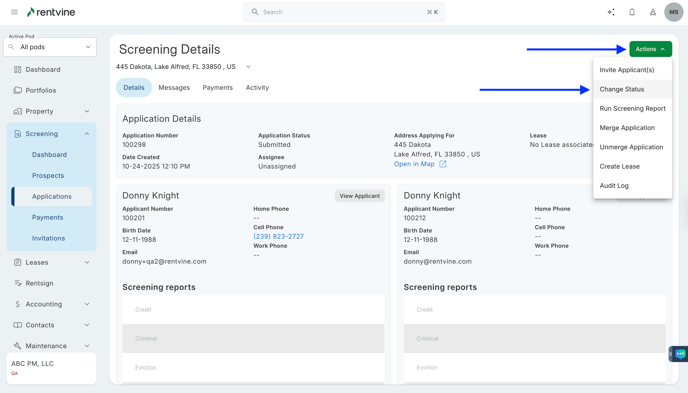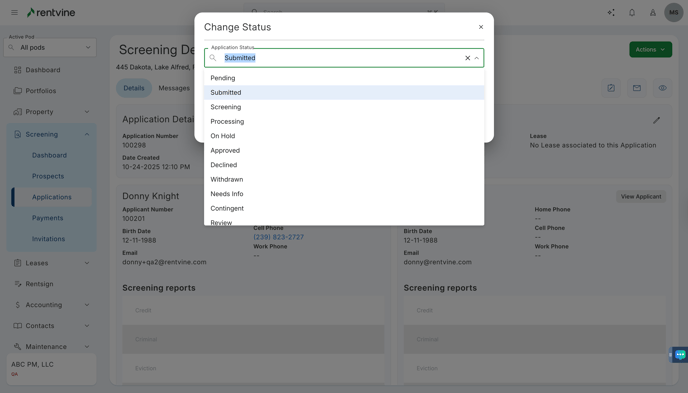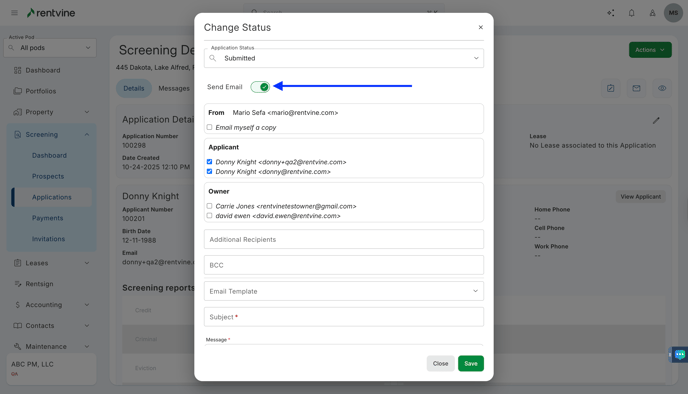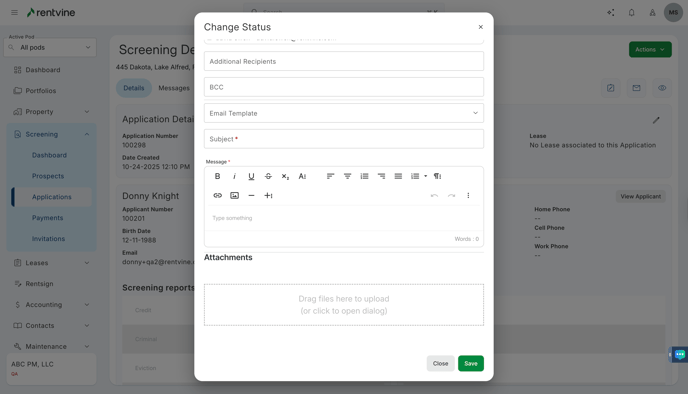How to Change the Status of an Application?
- From Dashboard
- Click Screening
- Then select Applications
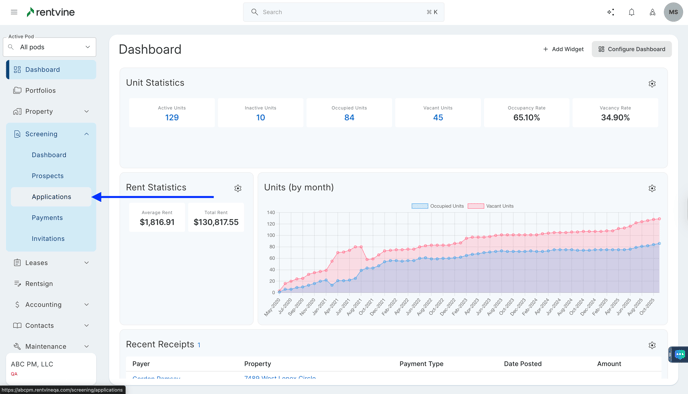
- Once on the Applications page, you will locate the application you would like to view and screen.
- Hover over and click on the Application Tab to be taken to the Application Details page
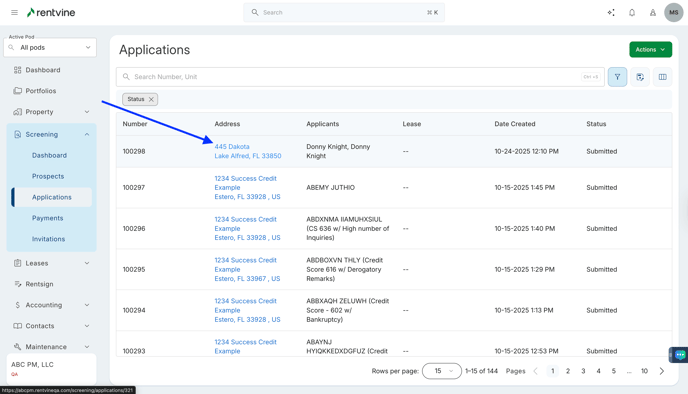
- On the Application Details page, you will locate the Actions icon.
- Click Actions
- Then select Change Status
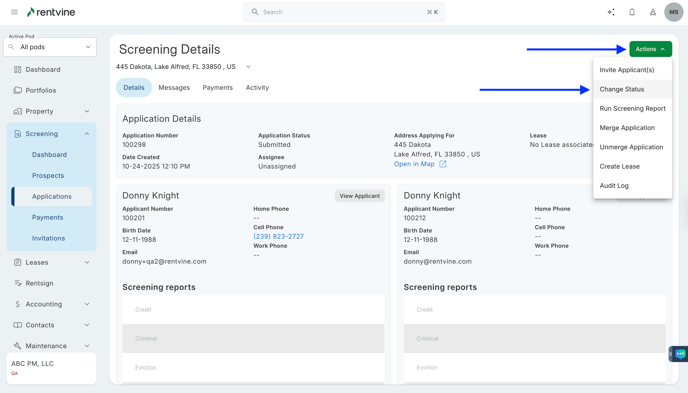
- Select the Application Status from the drop-down
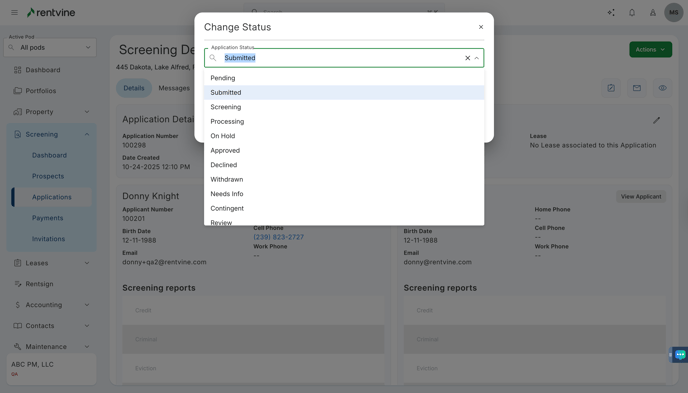
- You can Toggle ( ✓ Yes, Send Email ) or ( ✕ No, Don't Send Email ) to notify the applicant of the status of their application.
- Select your Email Template
- Type in Additional Recipients
- Type in BCC, Subject, and Message
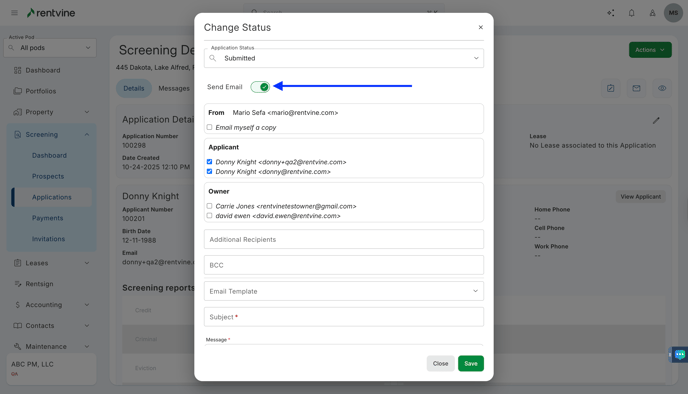
- Attach any documents within the Attachments area.
- Click Save