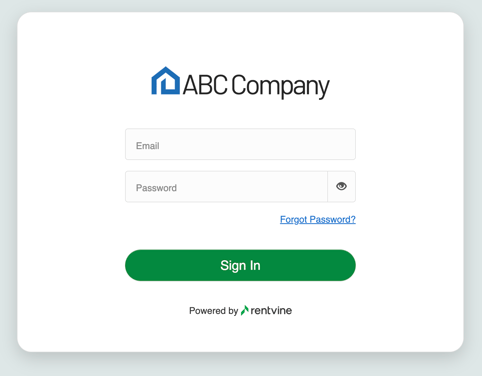Listed below are steps showing you how to reset your password in order to access your vendor portal.
1. If you enter your credentials in order to access your vendor portal and you receive the red banner that reads "Email or Password is Incorrect", select "Forgot Password?" below the sign in button.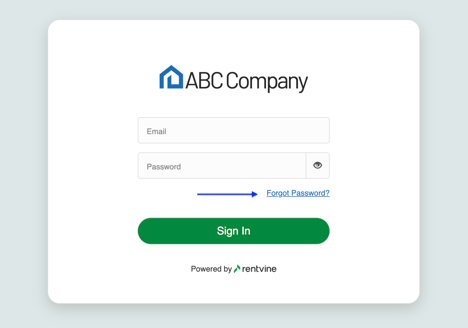
2. Once you select the "Forgot Password" link the system will bring you to the next step. Which is to enter your email address associated to your Rentvine account.
Enter your email address and make sure to check off the reCAPTCHA "I'm not a robot."
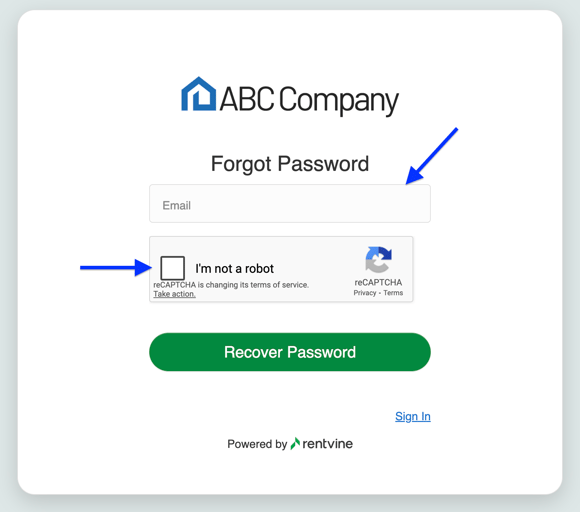
Please note that if you type in an email address that you did not use to register your Rentvine account, you will not receive an email to reset your password.
3. After sending yourself the Recovery Password email, you will receive an email from Rentvine that will ask you to "Reset Password."
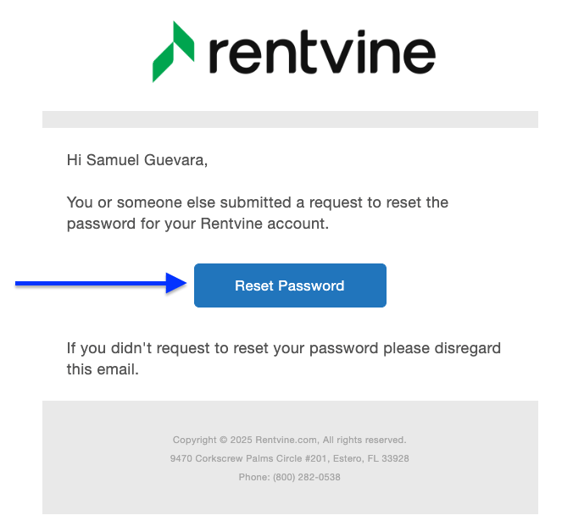
4. Upon clicking on the Reset Password button, the system will prompt you to
"Set New Password."
Enter your new password and check off the reCaptcha "I'm not a robot" field, then click submit.
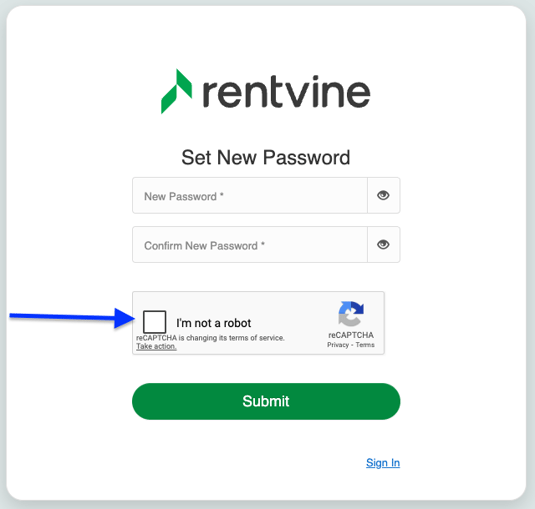
In this step you will create the new password you will use to log into your vendor portal.
4. Lastly, after completing the step above, Rentvine will ask you to Sign-In, enter your email address registered under your Rentvine account and your new password.