This article will walk you through the features and functionality of the Gen AI Assistant within Rentvine.
- To access the Gen AI assistant within your Rentvine account you can click on the Gen AI Icon in the top right-hand corner of your screen.
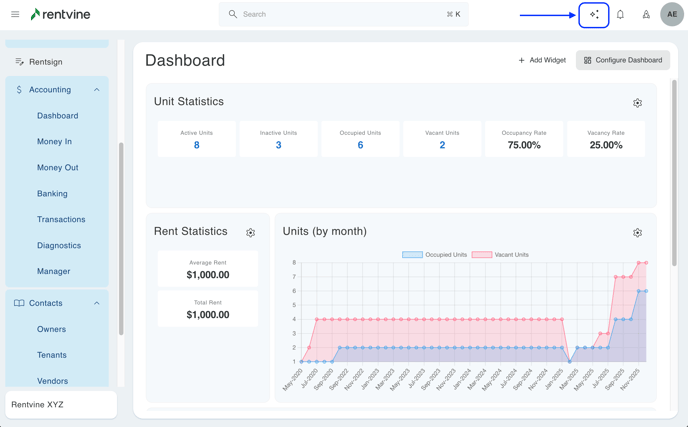
- This will pull up the assistant where you will be able to type in your command and have the system create said command for you. You will be able to select from the list below for commands the assistant can complete.
- Add Bill- Create a bill for [vendor] for [amount] due [date].
- New Lease Charge- Create a Lease Charge for [amount] for [tenant] for [description].
- Record Tenant Receipt- Record a payment of [amount] from [tenant].
- Record Owner Receipt- Record a contribution of [amount] from [owner].
- Add Tenant Credit- Add a credit of [amount] to [address].
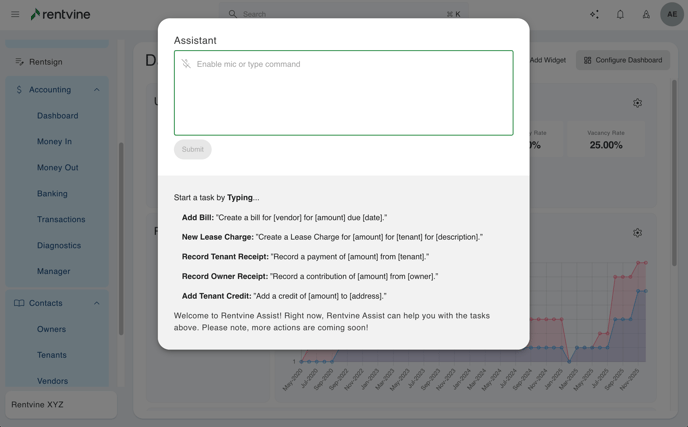
- You can also use a text-to-speech option by clicking the microphone icon. You will then have to allow Rentvine to access your microphone. Once complete you will be able to speak your command to the system.
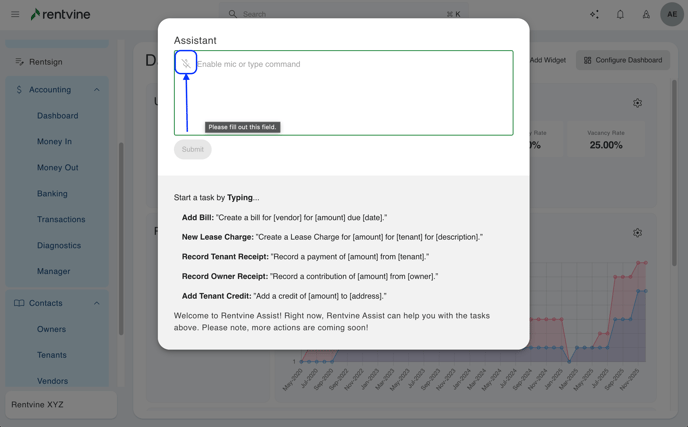
- You will see when the microphone is in use based on the red highlight around the microphone icon. When you are finished speaking you can click the microphone icon again and it will read your command.
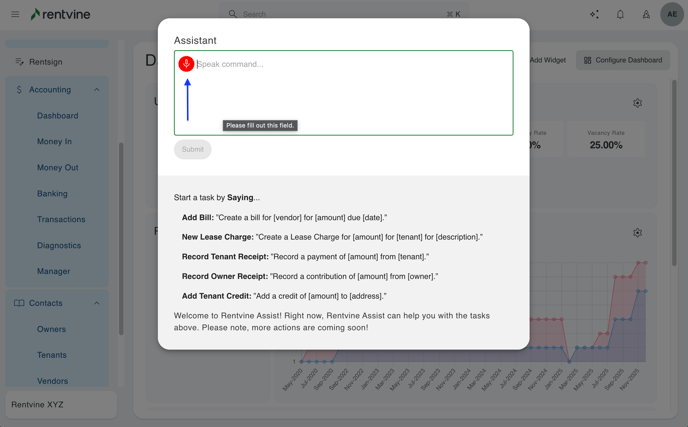
Please note that the text-to-speech option is also available within the Global Search but will not complete Gen AI commands.
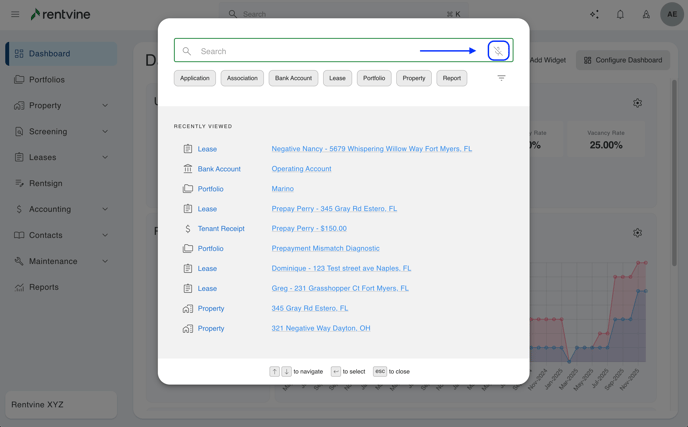
- Walking through an example request for a new lease charge you can see that the lease charge command is entered, and the tenant's name, description, and the amount are filled in this field. To process this command submit must be selected.
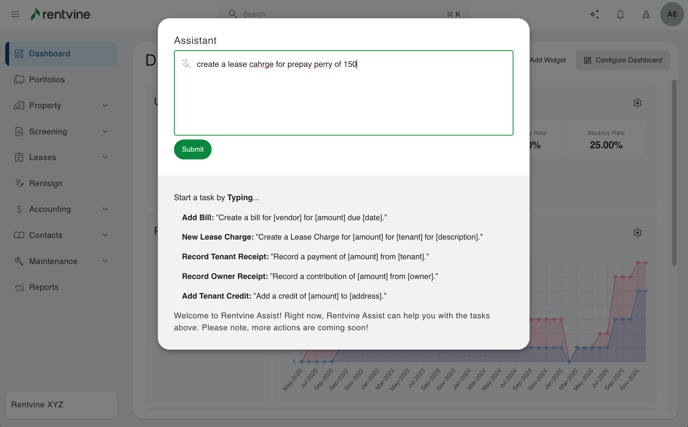
- You will see that this processes the request and will take you to the lease charge page for the selected tenant and will prefill all of the information. All that will need to be done is a quick review and confirm the selection by clicking save.
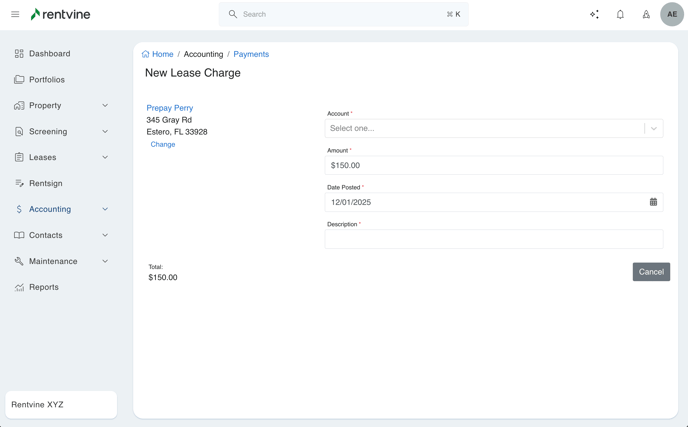
Please note that this will be the same process and workflow for the other commands, just changing the command type from the list.
